Color Grid is an exceptional tool that provides users with the ability to apply conditional colorizing to Microsoft Dynamics 365 grids.
By utilizing Color Grid, individuals can effortlessly enhance their records displayed within the Microsoft Dynamics 365 grid through the application of conditional formatting. This means users can dynamically highlight data based on specific criteria that they define. With its powerful functionality, Color Grid empowers users to improve data visualization within the Microsoft Dynamics 365 environment. Whether it’s highlighting important sales figures, prioritizing key tasks, or identifying specific trends in data, Color Grid offers unparalleled flexibility and customization options. Experience the transformative power of Color Grid and take your Microsoft Dynamics 365 experience to new heights!
Color Grid Example
Highlight opportunity records based on their rating level i.e. Warm, Cold, or Hot.

Features of Color Grid for Microsoft Dynamics 365 help me?
The Color Grid for Microsoft Dynamics 365 can be a useful tool for you in several ways. This feature allows you to assign specific colors to different records or items within your Dynamics 365 system. By using color coding, you can quickly identify and differentiate between various records, making it easier to locate and organize information.
Here are some ways the Color Grid can be helpful:
- Visual representation: With the Color Grid, you can visually represent different categories, statuses, or priorities of your records. For example, you can assign a green color to high-priority tasks, yellow for medium-priority, and red for low-priority. This visual representation enables you to get a quick overview of the status or priority of your records without having to read through all the details.
- Customization: You have the flexibility to define your color scheme in the Color Grid according to your preferences or specific needs. Whether it’s for differentiating between types of customers, tracking sales stages, or categorizing support tickets, you can tailor the color assignments to suit your organizational requirements.
- Accessibility and usability: The Color Grid feature enhances the accessibility and usability of your Dynamics 365 system. Visual cues provided by colors can be particularly beneficial for individuals with visual impairments or those who prefer visual categorization over text-based differentiation. It promotes a more inclusive user experience.
- Personalized color configs: Dynamics 365 users can define their personalized color configs, that means each user can have unique conditions that they want to match and formatting that they want to apply on those records.
Color Grid installation steps
When you buy Color Grid from the website, you receive an email containing links to below solutions. Download these solutions.
- Controls solution
- ColorGrid solution
Then navigate to https://make.powerapps.com and install both the solutions in the specified order to your targeted organization.

Color Grid configuration
After you have successfully installed Color Grid solutions, you need to specify the configurations for the conditions that you want to match and formatting to apply.
Color Grid configurations are defined in Color Grid Config entity, which is available in Color Grid Model-Driven App included in the Color Grid solution.
Color Grid App
Switch to the Color Grid model-driven app from app switcher.
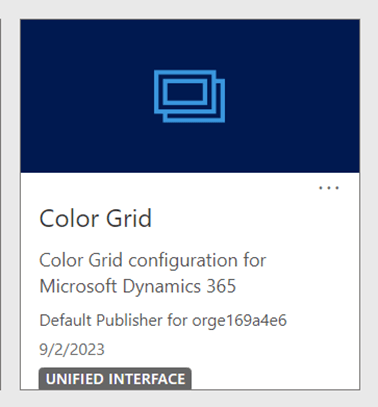
You will find Color Grid Config entity there like below. We will create configuration in this record.

Color Grid Config entity
The Color Grid Config entity is where you define the conditions and formatting options for your grids. It provides flexibility in highlighting data points, emphasizing values. By defining conditions, you can determine when and how formatting styles should be applied, such as changing row and cell background colors or configuring font weight.
This entity enables you to create consistent and professional grids that are easy to interpret and understand. It enhances the visual presentation of data, making analysis and comprehension more effective.
Following is an example of a Color Grid Config record where condition is defined that is “When Account Credit Limit is Greater than 50000” then apply defined row background color, Cell Background color, and so on.

Color Grid config entity primarily contains following two sections:
- Condition
- Formatting
Condition section
In the condition section you specify the condition that should be met for the formatting to be applied on that particular record in a grid, and it has following attributes.
- Entity: Name of the entity on for which we want to specify condition.
- Attribute: Attribute in the selected entity, Attribute list will change according to the selected entity.
- Operator: Select the operator you want to use such as Equal, more operators listed later in the post.
- Value: Define the value that you want to match.
Formatting section
In the formatting section you configure the formatting that should be applied when specified condition is met, and it has following options.
- Row Color: Row background color
- Cell Color: Cell background color
- Row Font Color: Row font color
- Cell Font Color: Cell font color
- Row Bold: Make row text font bold
- Cell Bold: Make matching cell text bold
- Row Italic: Make row cell text italic
- Cell Italic: Make cell text italic
- Prefix: Specify prefix to apply on matching cell, even emojis 😊
- Suffix: Specify suffix to apply on matching cell, even emojis 💕
- Rank: This is useful when you have defined multiple configurations for the same entity, and you want to apply them in a defined order different formatting can override each other.
Supported Operators
Color Grid supports many different types of operators which makes it versatile and you can use them to specify variety of conditions to met for formatting. These operators are very similar to what you see in Advanced find.

The operators available are logically grouped in following high level categories.
- String Operators
- Numeric Operators
- Date Time Operators
String Operators
- Equals
- Does not equal
- Contains
- Does not contain
- Begins with
- Does not begin with
- Ends with
- Does not end with
- Contains data
- Does not contain data
Numeric Operators
- Equals
- Does not equal
- Is greater than
- Is greater than or equal to
- Is less than
- Is less than or equal to
Date Time Operators
- Today
- Yesterday
- Tomorrow
- Last 7 days
- Next 7 days
- Last week
- This week
- Next week
- Last month
- This month
- Next month
- Last year
- This year
- Next year
- Last X hours
- Next X hours
- Last X days
- Next X days
- Last X weeks
- Next X weeks
- Last X months
- Next X months
- Last X years
- Next X years
- On
- On or before
- On or before today
- On or after
- On or after today
- Older than X days
- Older than X weeks
- Older than X months
- Older than X years
Example use cases
Following are some of the example scenarios you may want to use with Color Grid for Microsoft Dynamics 365
- Priority Levels: Color cases based on high, medium, and low priority.
- Due Dates: Highlight activities or tasks that are overdue in red and those due soon in yellow.
- Status Changes: Color opportunities differently based on their sales stage (e.g., prospecting, negotiation, won, lost).
- Aging Leads: Highlight leads that have been in the system for a long time and need follow-up.
- Revenue Targets: Change the Color of opportunities that are above or below a certain revenue target.
- Service Level Agreements (SLAs): Highlight cases that are close to breaching their SLAs.
- Lead Source: Color leads based on their source (e.g., website, referral, event).
- Customer Types: Differentiate customers by type (e.g., new customer, repeat customer, VIP).
- Product Categories: Color opportunities or quotes based on the product category being sold.
- Custom Fields: Apply conditional formatting based on custom fields specific to your organization’s needs (e.g., custom priority levels, custom statuses).
Conclusion
In conclusion, Color Grid for Microsoft Dynamics 365 is a powerful tool that offers a myriad of benefits. By allowing users to apply conditional colorizing to grids, Color Grid enhances data visualization and streamlines workflows. With its flexible functionality, users can highlight important information, prioritize tasks, and identify trends with ease. The Color Grid Config entity empowers users to customize the conditions and formatting of their grids, ensuring a professional appearance and improved comprehension of data. From highlighting priority levels to differentiating customer types, Color Grid offers unparalleled flexibility and customization options.
Experience the transformative power of Color Grid and take your Microsoft Dynamics 365 experience to new heights. Unlock the full potential of your grids and enhance data visualization with Color Grid for Microsoft Dynamics 365.
Need help with your Microsoft Dynamics 365 and Power Platform implementation?
MS Dynamics Consulting offer Microsoft Dynamics 365 and Power Platform consulting services to help businesses extend and optimize their processes. With our expert team, you can leverage these technologies to enhance customer relationships, streamline operations, and improve data analytics. We provide tailored solutions, seamless implementation, training, and ongoing support to ensure maximum value from your investment. Transform your business today by contacting us for a consultation.